How to Run a Giveaway
What does it do?
If you live stream giveaways to your participants in real-time, then the Multi-Round Giveaway Service is for you. It lets you randomize a list of up to 10,000 participants over multiple rounds until you have your winner. In the final round, we generate a verification code, valid for one month, which proves your giveaway wasn't rigged.
The best way to show how it works is by going through it step by step with an example. To kick off the process described below, simply click the ‘New Giveaway’ button from your account overview. This will take you to a blank giveaway screen. The blank giveaway screen is probably the one you'll want to have open in your browser if you're live streaming your giveaway.
Step 1: Enter Description and Rounds
Let's assume your live streaming is now in progress. First, you need to choose a description for your giveaway. In this example, we'll pretend our giveaway is for a 1954 Bowman Gum baseball card of Vern Bickford, so that's what we'll enter in the ‘Description’ field.
Next, you need to decide how many rounds you want your giveaway to have. You can either just enter the number of rounds you want into the ‘Total Rounds’ field, or if you want a random number of rounds, you can roll the dice. The drop-down menu lets you select 2d6 or 3d6. In our example, we'll roll 2d6 to let the randomizer choose how many rounds we'll do.
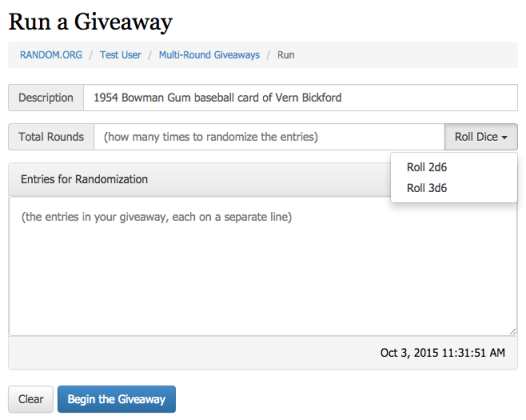
Step 2: Roll the Dice (Optional)
If you chose to roll the dice, you will now see the dice roll result displayed in a dialogue box. The combined value of the eyes will automatically be entered as the number of rounds in your giveaway. If your giveaway requires your dice roll to be in a certain range (e.g., at least five rounds), you can click ‘Okay’ to go back to the main form and reroll.
Note that if you don't want to use the dice, you'll need to enter the number of rounds you want in the box with your keyboard instead.
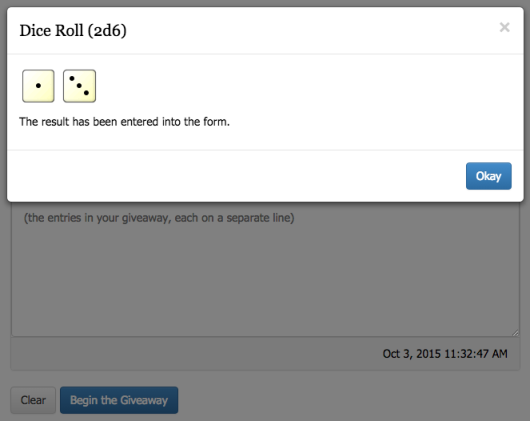
Step 3: Enter the Participants
Now it's time to enter the participants in your giveaway. Simply type or copy and paste the list into the ‘Entries’ field. Each participant should be on a separate line.
In our example, we'll just have four participants. Most of them are members of the Doe family, but John Q. Public has joined this giveaway too. Wish them all luck! Then click the button called ‘Begin the Giveaway.’
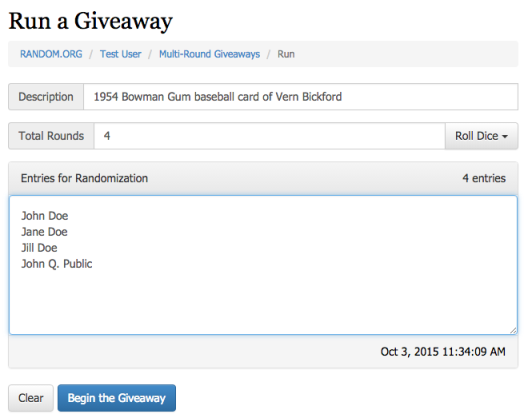
Step 4: Beginning the Giveaway
After you have clicked the button, you'll see a confirmation dialogue telling that your giveaway is ready. It also tells you how much the giveaway will cost and asks you to confirm that you really want to go ahead.
In our example, we're on the Unlimited Giveaways plan, which means that we can hold as many giveaways as we like. For this reason, the giveaway won't incur a cost. If you're on a different plan (e.g., Pay as You Go), there may be a charge for the giveaway, which will be taken from your prepaid account balance.
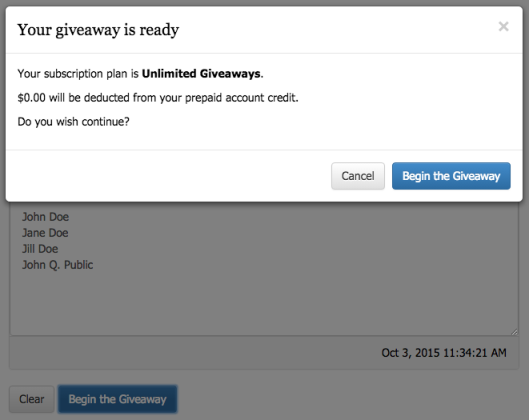
Step 5: Round #1!
The next screen shows the first round of the giveaway. You'll notice the participants' names have now been randomized and a timestamp has been added. In the screenshot, the timestamp is displayed in UTC or ‘Zulu’ time, which you can tell from the letter ‘Z’ appearing after the timestamp. Since this screenshot was made, we have changed the service, such that this timestamp always shows in the local timezone set for your account. Hence, if we were running this giveaway today, the timestamp would appear as ‘October 3, 2015 11:34:25 Europe/Dublin time,’ which was the timezone we had our account set to when we ran this giveaway. For convenience, the ticking clock in the bottom right corner of the screen also displays the time in your local timezone. You can set your timezone in your Account Overview.
You'll notice John Q. Public is at the top after round #1. Of course that doesn't guarantee that he'll do well in subsequent rounds, but it doesn't mean he will do badly either. Each participant has exactly the same chances in each round. To proceed to the next round, simply click on the ‘Next Round’ button.
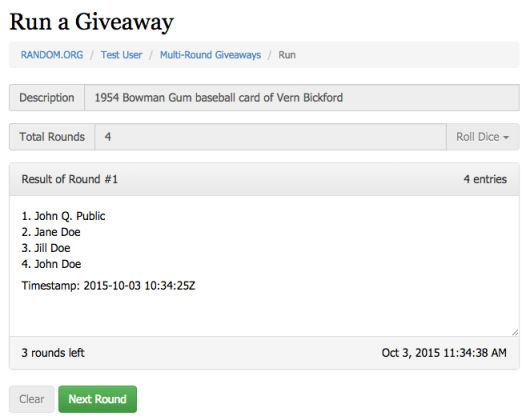
Step 6: Round #2…
In round #2, we discover that John Q. Public is still on top. In fact, nobody has changed positions at all since round #1! However, we know that the randomizer did update, because the heading in the ‘Results’ field shows us that it is round #2, and the timestamp is also different from round #1.
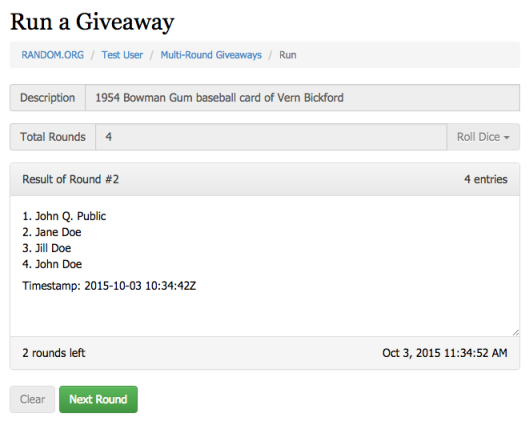
Perhaps it seems unlikely to get exactly the same result in round #2 as in round #1?
Well, the chance really depends on how many participants and rounds you have. If you want to see all the calculations, check out our FAQ for the Multi-Round Giveaway Service, but as a summary we can say the chance for our example giveaway was just under 12%. Hence, while it's a little surprising to see two identical rounds follow each other, it's certainly within the realm of possibility, and if you do a lot of giveaways with a small number of participants, you should expect it to occur regularly.
Anyway, enough of probabilities—let's move on to…
Step 7: Round #3
When we click the ‘Next Round’ button again, we see the result of round #3. This time everyone has a new place in the ranking. There's not much else to say, though. Hopefully, Jane will be excited to be number one, and John Q. Public will be sad to have been relegated to second place. However, he still has a 1 in 4 chance to be on top in the final round.
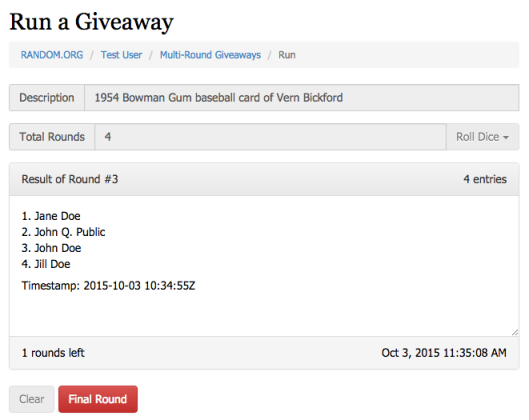
Note that the ‘Next Round’ button has now turned red and tells us we're going into the final round. So… Drum roll!
Step 8: Round #4 - Final Result
We have our winner! It was Jill Doe who came out top in the final round of the giveaway, so she wins the Vern Bickford card. Hopefully she'll be delighted.
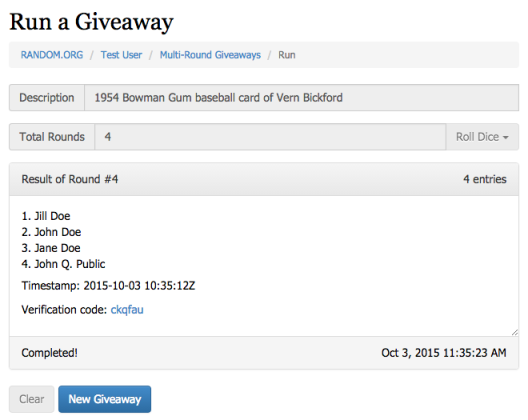
Other than the completion messages, you'll notice that the randomizer has printed a verification code after the final result. This code is really important, since it can be used to verify the result on the RANDOM.ORG web site. If the giveaway is being held as a live stream, at least one observer should write down the code and go to our Verification Page and verify it.
If you want to see how the verification page looks, we've pinned the example giveaway, so it doesn't expire. You'll find it here:
https://giveaways.random.org/verify/ckqfau
That's it!
Thank you for reading this intro—we hope it was helpful. If you have questions that weren't answered here, you might want to head over to our FAQ for the Multi-Round Giveaway Service.